Teleconference
OVERVIEW

Getting Started
The Easylife Teleconference service allows you to chat with invited guests in real time. During your chat you can share screens, various cameras and transfer files with your Guests.

Inviting Guests
You can invite guests to your teleconference via various services such as email, private message or social media. You simply issue your guests a link provided to you. They simply click the link to access the teleconference

Public Viewing
You may wish to make your service available to others publicly. This allows you then to set charges for access

User Panel - Teleconference Creator
As the creator of your Teleconference the panel will look something like this.
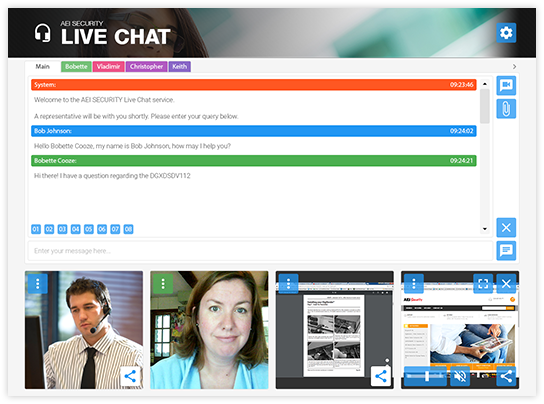

Guest Panel
As your invited guests join - they will see the following - You will choose if you wish the guest to enter or you can allow guests to enter automatically - all the while you have the flexibility to set charges for your services if you wish
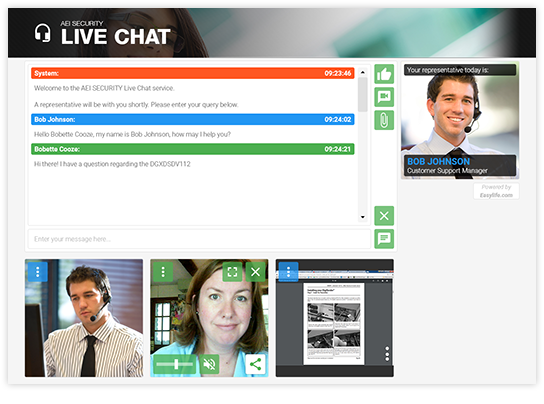
USER PANELS

Understanding the 'Manage My Services' panel
When you create a service you retain the only access to the admin panel. Only the creator can access the admin panel and obtain access to these links. The Representative Panel must be password protected, you set the password and username within the 'My Services'. The Guest Panel is not password protected because you can control who enters the teleconference and who you share the guest panel with
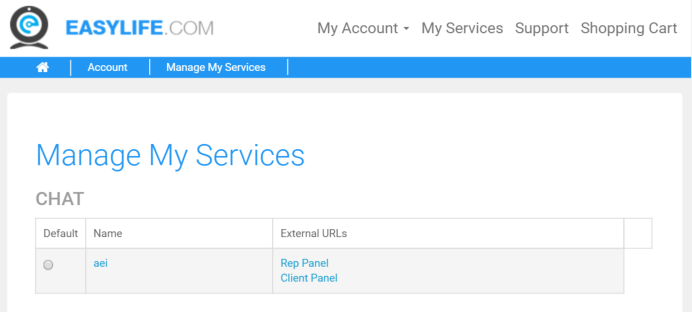

Sharing the Link
There are various ways to share the link to your Guest panel

SUPPORT

Shop
Visit our Shop for guidance on good quality camera products suitable for broadcast

Learn how to add A/V products
Connecting audio & video products to Easylife

Support
Visit our extensive support section to ensure you get the most from connected equipment

Social Login